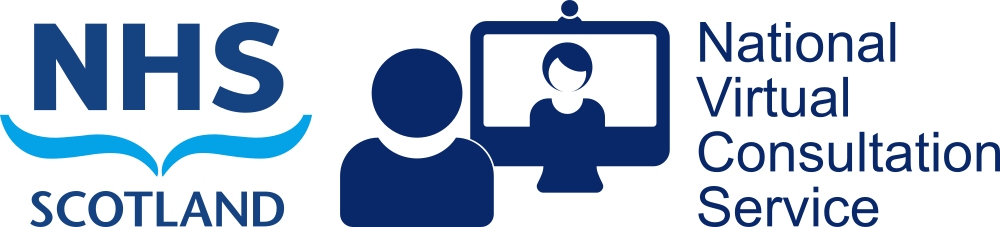Conversion to USB control
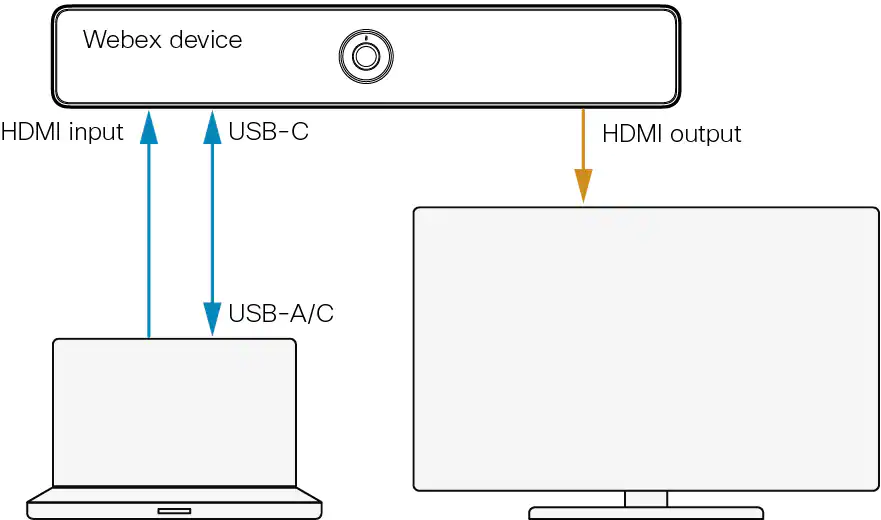
Room Kit Minis can be used as a video-bar without any additional configuration. They require RoomOS 11 software. Please ask us to check and/or update beforehand.
Connect a PC or laptop to the device’s USB-C socket.
Connect the presentation cable from the device’s HDMI input to your PC.
Open your PC’s meeting application, e.g. Teams, and select the Webex device as source for camera, microphone, and loudspeaker.
(The Webex device appears as two loudspeaker options: one is the HDMI connection, the other is the USB-C connection.)
For additional assistance, please contact our service desk.
N.B. If muting the microphone, the software’s mute control should be used rather than the Room Kit’s.
Should you wish to run Teams over two screens, simply attach the second screen to another available video out port on the PC or laptop. With Teams, you can then pop-out shared content to the seconds screen.