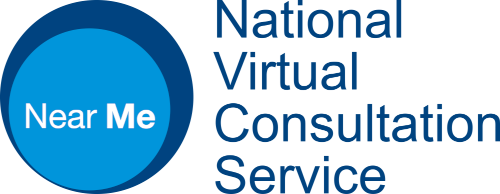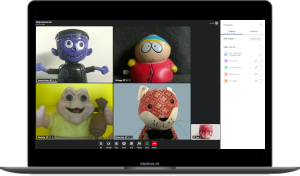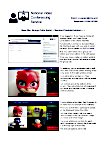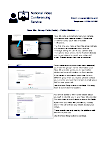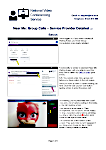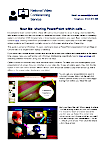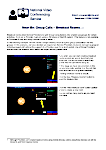Host group video calls with up to 250 participants
Near Me Group calls make it very easy to hold secure group sessions such as patient education classes.
All you need is a specific Group Waiting Area. You’ll find the look and feel very familiar indeed but they do offer slightly different features to make hosting group calls a breeze.
As with standard Near Me calls, no caller details are kept by the platform once the call has finished. For both callers and providers, the call set-up and interaction will be very familiar for previous users of Near Me and not at all intimidating for those who haven’t. If required, there’s on-screen chat and break-out room availability too.
Provider and Caller Guides
We’ve created simple guides for both Service Providers and their callers. The video at the foot of this page gives an overview of the basics. There’s also a more in-depth guide for Providers that includes more detail on the call control features and some simple problem solving tips, covering providers as well as their callers.
Breakout rooms are a simple to use feature, allowing larger groups to be split into sub-groups. Screen sharing is enabled for providers and there’s a guide on PowerPoint sharing, giving extra detail for those using single-screen PCs. If you regularly share your desktop within video calls, we’d recommend using a twin-screen system if possible.
The hardware and software requirements are the same as for standard Near Me calls. Please note, due to the way some NHS Scotland boards manage their browsers, Edge is likely to perform better than Chrome for Service Providers (this is known to be the case for NHSG and NHSGGC). It is likely Chrome will be removed from NHS PCs in the near future. For your callers, there’s usually no difference between the two.
A Group Waiting Area can only house one active call at a time. That means, if you wish to host two Tuesday morning meetings at 10:00, you’ll require two Group Waiting Areas. The great news is you can have as many group Waiting Areas as you want – just ask.
We would also advise having two separate Group Waiting Areas if you are going to host consecutive meetings, even with half an hour gap between the end of one and the start of another, as many callers will access your Waiting Area early and be placed in the lobby of your ongoing call, then have their call drop as you finish your session.
Caller Leaflets
18th September 2024 – All Waiting Area caller Leaflets have been updated and cover both standard and group calls. If your Waiting Area(s) previously used bespoke ones, they will need redesigned or reuploaded (if they’re regularly downloaded by Service Providers). To get you started, there’s a lightly editable version available here editable caller leaflet. Please contact us if you’d like ot make other changes.
For those considering running Group Consultations, the National TEC team has produced this guide.
Group Calls
Calls of up to 250 participants are supported. Callers can join together for up to four hours.
At present, up to 25 video tiles can be seen at a time, so groups of 25 or less may be easier to manage.
The Group Consultations Call Screen has been designed for management of a large number of callers. Service Providers are able to admit all waiting callers, deny individual waiting callers and can remove participants from an ongoing call. They can also turn off a caller’s camera or microphone if required. All guests will enter the call with their microphones automatically muted.
Tips
- If you are the host, you may want to encourage callers to keep their microphones muted. They can use a raise hand button to make themselves noticed and can then unmute their mic when they need to contribute.
- The Spotlight Speaker button allows you or your callers to always see who is speaking in the largest possible window.
- Coming soon (expected May 25) a gallery view can also be used to see up to 25 callers in the main screen.
Please note, each Group Consultation Waiting Area can only host one session at a time. If your department wishes to host simultaneous Group Calls, multiple Group Call Waiting Areas will be required. We’d also advise against back-to-back group calls using the same Waiting Area. For instance, on-screen chat is deleted at the end of a session but if providers remain in the ongoing group call, after their callers have left, then admit the next session’s callers, that chat does not get a chance to be deleted.
Waiting Area Creation
Group Consultation Waiting Areas have to be created by the National Video Conferencing Service or local Organisation Administrators. If you would like NVCS to create a Group Calls Waiting Area for you, please complete this form, choosing the relevant options. If the ability to display caller names, rather than initials, to other callers is desired, we’d recommend a separate Org Unit is used to house those particular Waiting Areas.
Network Essentials
Details for networks and firewalls teams here. If you’d like to test with us, just contact us at vc.support@nhs.scot or give us a call – 01224 816666 (Monday – Friday, 08:00 – 18:00).