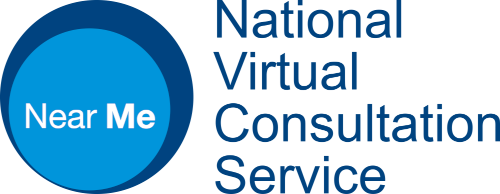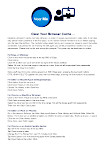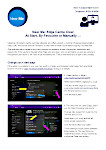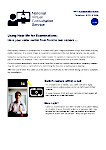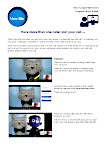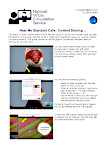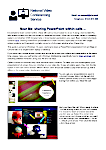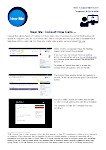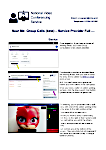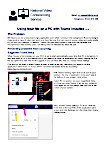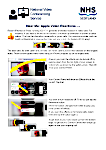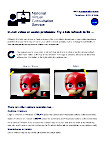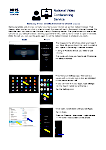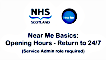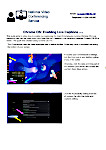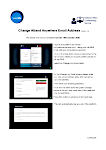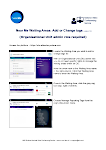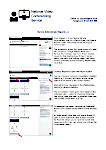Near Me has a few features that can be easily explained with short user guides. We will attempt to cover a number of such functions within the PDFs available here. We will update and add to these guides as features and interfaces change and improve.
Don’t forget that we also offer a selection of basic, staff-focussed training/reminder videos. There is also a set of guidance on implementing Near Me here. You may want to direct service users to our Citizens’ Guidance site before their first call so they can get an idea of what to expect.
 Clear browser cache (prevents and solves many issues)
Clear browser cache (prevents and solves many issues)
Clearing a browser’s cache can help alleviate a number of issues experienced in video calls. Cache clearing can also help prevent many problems in the first place, so we advise clinicians to do so, at leat daily, before signing into the Attend Anywhere/Near Me platform.
Clearing the cache using the simple methods described in the PDF will preserve a user’s favourites, bookmarks and passwords. The current guide from May 2024 is based around the following browser versions – Edge 125, Safari 17 and Chrome 125.
 Easy cache clearing for Edge
Easy cache clearing for Edge
Providers who are regular users of Near Me (or other WebRTC video calls) may want the benefit of clearing cache every time they restart their browser. in addition to the standard guide above, we’ve created a guide for Edge, detailing automated cache clearing or by an bookmark in Edge’s favourites menu.
 Switching cameras on mobile devices
Switching cameras on mobile devices
The PDF to the left indicates how a caller can swap their front and rear camera within a call – perhaps to show you a clearer image off something. It’s a simple, single button press. The guide covers both Android and iOS devices.
 Adding an extra participant into an ongoing Near Me call
Adding an extra participant into an ongoing Near Me call
You may find you’d like more than one caller in your Near Me call such as colleagues, interpreters or another member of the caller’s family. This guide shows two methods for adding other callers.
 Content Sharing within a call
Content Sharing within a call
If a Service Provider or Service User enters a call using a supported Windows or macOS device, they will be able to share content within that call without adding any extensions to that browser first. The ability to do share content, or to choose to also share the content’s audio varies by device and browser. The pdf to the left highlights some of the possibilities. Our guide on sharing PowerPoint presentations gives some useful advice for those with single screen systems.
 PowerPoint sharing within a Group Consultation
PowerPoint sharing within a Group Consultation
Sharing PowerPoint presentations is simple but takes a little more preparation than standard desktop sharing. Our guide covers sharing presentation from within a browser tab, using the online version of PowerPoint available to O365 users. We cover single-screen system use but would recommend using a twin-screen PC, if possible.
 Consult Now: initiating calls
Consult Now: initiating calls
The mid-October 2021 update to the Attend Anywhere platform also allows invitations to be sent that bypass the normal Waiting Area entry /answer process. Consult Now be used to make the escalation from a phone call to video very quickly. They may also be deployed to simplify virtual visits for patients as the links are one-off and have a short time for use.
 Group Calls/Group Consultations
Group Calls/Group Consultations
From mid-November 2021 it has been possible to use the Near Me platform to host large group sessions. These require dedicated Waiting Areas that can be requested using this form. Standard Near Me calls are only suitable for a handful of callers before degradation in call quality or drop-outs are noticed. We have a basic provider guide and one with more detail on the call controls. There’s a basic guide for your callers too.
 MS Teams: preventing problems
MS Teams: preventing problems
Taking part in Near Me calls with Teams running in the background can cause a few unnecessary issues and may give poorer video quality for both you and your patients. This guide may help.
 Turn off iOS Reactions
Turn off iOS Reactions
Recent iPhones or iPads, running iOS 17+, automatically generate animated reactions in video calls. For instance, if a caller raises two fingers (like a peace sign) on camera, animated balloons are shown on that caller’s video tile. That can be disruptive, especially in group calls. A Service Provider has no control over it. This simple guide describes how a caller can turn reactions off. Feel free to send the guide’s link to your callers.
 Refresh browser tab
Refresh browser tab
The version of Attend Anywhere now in use (late May 2024) no longer features a Refresh button as it’s unlikley that method will be needed to resolve A/V issues. However, if you would still like to try a tab refresh at either your side of the call or to instruct your caller to do so, to resolve problems, it’s easy. Our guide covers all supported devices, OSs and browsers.
 Change default browser on Samsung devices
Change default browser on Samsung devices
New Samsung phones and tablets have Samsung Internet set as their default browser. For Near Me calls, the browser used on Android devices has to be Chrome. This guide shows how to change the default browser so Near Me links in emails or texts open directly in Chrome.
 Set your Waiting Area opening hours back to 24/7
Set your Waiting Area opening hours back to 24/7
Service Administrators sometimes set a Waiting Area’s opening hours, perhaps to Monday to Friday, 09:00 to 17:00. If that’s done, a caller cannot be joined in a video call outside those days and hours. To set the Waiting Area to 24 hours a day, just follow this simple video guide. It’s under a minute long and has no audio.
Utilise your browser’s speech to text capabilities
There’s no pdf guide for this as it’s so simple to enable, with processing done on your local PC.
How to enable Live Captions in Chrome OS
Providers and callers with access to a Chromebook can easily enable live captioning. The language files are downloaded to the Chromebook and processing is done on it, keeping the information secure.
 How to change the email address used by Near Me
How to change the email address used by Near Me
This document describes how to change the email address Near Me uses for your login. Users still logging in with nhs.net usernames must do so as soon as possible after their board’s email addresses have migrated away from nhs.net.
If you have two logins for the platform, covering different Waiting Areas, e.g. some.body@nhs.net and some.body@nhs.scot, please contact us and we’ll combine your roles under the new address.
Add or edit Waiting Area tags
An Organisational Unit administrator must add tags to any new Waiting Area they create. They may occasionally wish to change them. The accompanying pdf indicates how that may be achieved.
 Checking call stats
Checking call stats
Service Administrators (Waiting Area Administrators) can easily run a number of reports on all Waiting Areas they’re administrators for. This guide shows how.