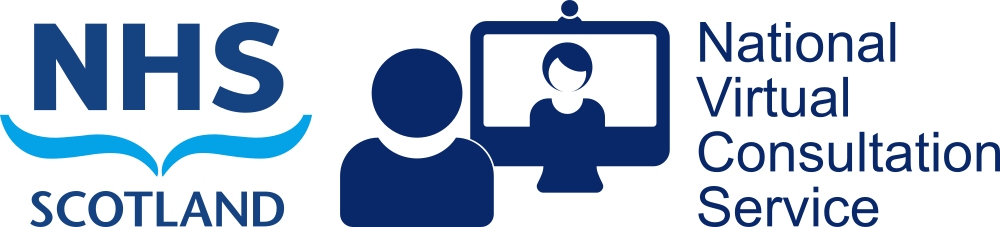The information necessary to allow hardware-based video conferencing systems to join Microsoft Teams meetings will automatically be added to all Teams meetings booked in Outlook for those whose email accounts have fully migrated into the NHS Scotland Microsoft 365 tenancy during the week commencing 16 November.
You can read more about how to connect a VC unit into a Teams meeting here.